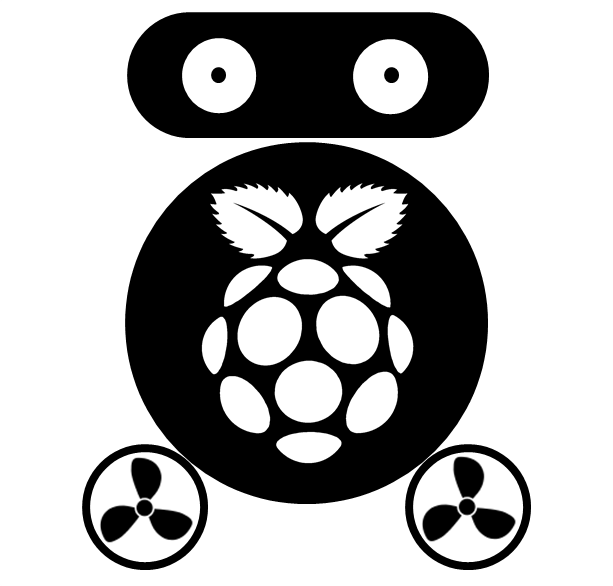Configure Shiny-server under Ubuntu 12.04
Shiny is a R package allows you to create interactive web-based application which is getting more and more popular in R communities. It makes creating web application super simple if you are familiar with R. Though it requires no knowledge about HTML, CSS or JavaScript, but if you are familiar with them, that’s definitely a plus. Shiny-server is a server program that makes Shiny applications available on web, currently it works only on Linux systems.
Recently, I built a Shiny application to monitor the progress of data processing in our institute. The function of this application is: connect to our Firebird databases and Excel documents to fetch data, analyze the data and display the result. To connect Firebird database with R, I use the R package RJDBC, while connect Excel documents, I use the R package XLConnect. The Shiny application runs well locally on my Windows 7, however I need it be run as a server, which means it should be run under a Linux. I am not a Linux user, though I tried several times to get familiar with Ubuntu. To me, it’s not easy to use R under Linux, even the installation of R is much difficult than under Windows. I guess that there are many R users like me, not familiar with Linux environment, so I write this blog to record how I get my Shiny application works under Ubuntu 12.04 LTS.
1. Install Ubuntu under Windows.
Wubi is a software that allows you to install Ubuntu under a Windows system. Install Ubuntu under Windows is just like install normal software: download and install it by double clicking and follow the guide. Wubi will create a folder named ‘ubuntu’ in ‘C’ disk, currently it installs Ubuntu 12.04. To remove Ubuntu is also very easy, like uninstall a normal software using Programs and Features in Control Panel. Restart the computer to log in Ubuntu. The first time to use Ubuntu, I suggest update it first by typing the following code in terminal (Note: press ‘Ctrl+Alt+T’ to open terminal console).
sudo apt-get update. If the sound of computer’s fan is too aloud, then we need update a driver. Click the Dash Home at the left-top corner of the desktop, and type ‘Additional Driver’ in the search bar, select and run it. In the pop up window, active ‘Experimental AMD binary Xorg driver and kernel model’. When the installation finished, restart the computer.
2. Install R on Ubuntu.
Unlike other Linux, we need to follow the following steps to install R on Ubuntu:
gpg --keyserver keyserver.ubuntu.com --recv-key E084DAB9
gpg -a --export E084DAB9 | sudo apt-key add -
Open sources.list, and add the repository deb http://cran.uib.no/bin/linux/ubuntu precise/ to its end, where precise means the R version for Ubuntu 12.04. Note, if you use ‘nano’ as the editor, press Ctrl+X to exit nano editor and press Y to save the change, then press Enter.
sudo nano /etc/apt/sources.list
Update Ubuntu, and install R.
sudo apt-get update
sudo apt-get install r-base r-base-dev
To test the installation, just type R in the terminal, if the R console appeared, then installation successes.
3. Install R packages.
Before starting to install R packages using install.packages() under R, we need to install several dependencies first.
Install curl library used by R package RCurl:
sudo apt-get install libcurl4-openssl-dev
Install Java used by R package rJava and add a system environment variable LD_LIBRARY_PATH. Note: install version 6, because rJava uses this version.
sudo apt-get install openjdk-6-jdk
export LD_LIBRARY_PATH=/usr/lib/jvm/java-6-openjdk-amd64/jre/lib/amd64/server
R CMD javareconf # Let R know the configuration of Java;
Install R packages under R, which means we enter R console first by typing R in the terminal.
install.packages(c('RJDBC', 'XLConnect', 'devtools', 'RJSONIO'))
require(devtools)
install_github('rCharts', 'ramnathv')
4. Install Node.js.
sudo apt-get update
sudo apt-get install software-properties-common python-software-properties python g++ make
sudo add-apt-repository ppa:chris-lea/node.js
sudo apt-get update
sudo apt-get install nodejs
5. Install Shiny in system-wide library.
Note: If this step fails, very possibly due to some dependent packages were not installed successfully, which can be re-installed using the following command, just replace ‘shiny’ with the package’s name.
sudo su - -c "R -e \"install.packages('shiny', repos='http://cran.rstudio.com/')\""
sudo npm install -g shiny-server
6. Install Upstart script.
sudo wget\
https://raw.github.com/rstudio/shiny-server/master/config/upstart/shiny-server.conf\
-O /etc/init/shiny-server.conf
7. Create a system account to run Shiny applications.
sudo useradd -r shiny
# Create a root directory for your website
sudo mkdir -p /var/shiny-server/www
# Create a directory for application logs
sudo mkdir -p /var/shiny-server/log
8. Copy the work directory to folder ‘www’.
sudo cp -R /host/Users/YourApp /var/shiny-server/www/
Due to in my application, I need connect Firebird with R, so I need the JDBC driver of Firebird, which can be downloaded here. Note: select the version for Java 6 (Jaybird-2.2.3JDK_1.6.zip). The ‘.jar’ file jaybird-full-2.2.3.jar is the driver, so we extract it from the zip file.
9. Start, reload and stop Shiny-server.
Using the following code to start, reload and stop Shiny-server:
sudo start shiny-server
sudo reload shiny-server
sudo stop shiny-server
When the server was started, we can access the application in a web-browser using address:
http://IP:3838/YourApp
Where the IP is the IP of your computer, which can be found using ifconfig in Ubuntu’s terminal.