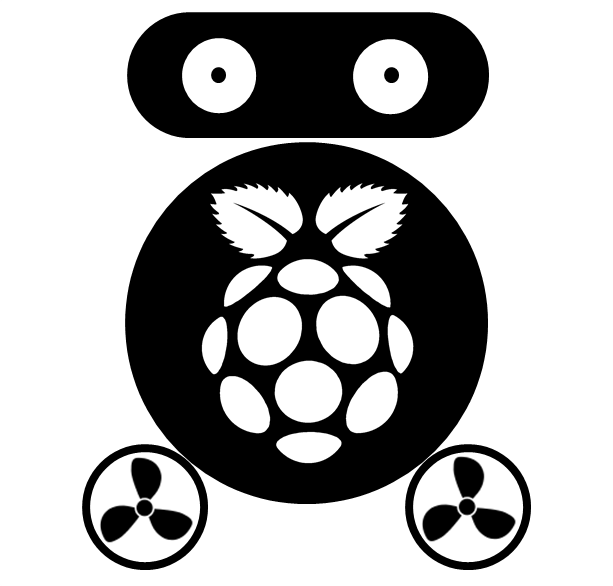Configure Shiny-server Under Virtual Machine
In previous post, I listed the issues of how to configure Shiny-server under Ubuntu which installed as parellel operation system with Windows. There are two shortcomings for that: I need to restart the computer to switch between the two systems; I can’t test if my Shiny-server run correctly from other computer (I have only one computer in my office). My colleague suggested me to install Ubuntu as virtual machine through Virtualbox, so I don’t need to restart my computer, and the virtual machine can be run as a seperate computer. Indeed, it’s much convenient to run Ubuntu as virtual machine, and I found there are two issues which I encountered when configure my Shiny-server app.
- The first one is the libraries location of R. When I run my app, Shiny-server throwed up an error said it can not find the libraries required, but I am sure I have installed them. So, the problme is Shiny-server doesn’t know where I installed my libraries, and the solution is add the following line to tell Shiny-server where the libraries were installed. This problem generally occured when we install R packages, R throwed up a message said the default location for installation is not accessable, would you like to choose another. If we said yes, R will choose one by default, and we should remember that
directory.
.libPaths("/home/tian/R/x86_64-pc-linux-gnu-library/3.0")
- The second issue is how to configure the virtual machine as a seperate computer. This can be done easily by configuring the network connection as Bridged Adapter. After setting up the network connection, next time when we start Ubuntu, we can check the IP using shell:
ifconfig
The inet addr under eth0 is the address that other computers can access my Shiny-server app, e.g. 'eth0: inet addr':3838/app
- If you want to access documents stored on Network Drives, just add the directories to ‘Share’ folder of your virtual machine, and remember to mount those directories to ‘/media/share/’ using the following shell:
sudo mount -t vboxsf C_DRIVE /media/share/C
where C_DRIVE is the name of shared directory, and ‘C’ is the target directory.