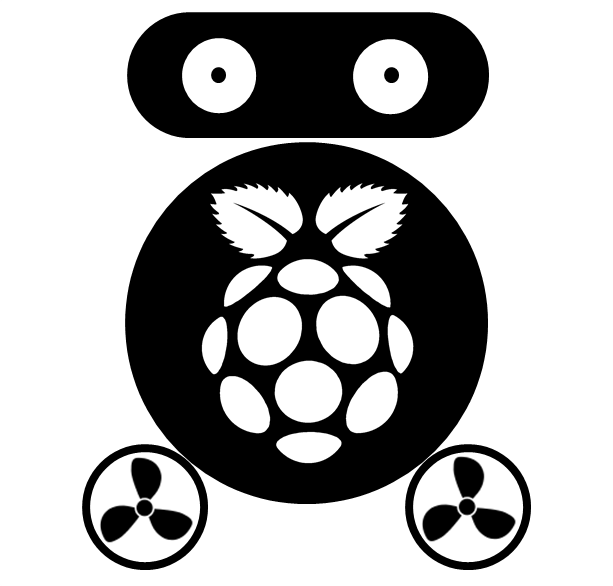Install Shiny Server on Raspberry Pi
Several people asked me if I ever installed Shiny Server on Raspberry Pi (RPi) because I introduce myself as a “R and Raspberry Pi fan” on my blogs. Though I don’t think RPi is suitable to hold a Shiny Server due to its low memory size, but other guys may have some good reason to do so, especially that RPi is getting more and more powerful. So I wrote this step-by-step guide to share my experience.
In short: Yes! It’s possible to install Shiny Server on RPi.
Note: the installing process may take up to 10 hours and to open a shiny application may take up to 30 seconds!
Prepare your RPi
Please go through this blog to get your RPi connected to Internet. When your RPi get access to Internet, update it first, then extend its storage space and reboot:
sudo apt-get update
sudo raspi-config
Install dependencies and reboot.
sudo apt-get install -y gfortran libreadline6-dev libx11-dev libxt-dev libcairo2-dev
The above installation may use most of RPi’s memory, you can simply release the memory by rebooting it: sudo reboot.
Note: due to the installation may take up to 10 hours, it’s borning to wait in front of computer. I prepared all the commands in one file, you can paste them all in the terminal before going to sleep. When you wake up in the morning, if the installation finished, type RPi-IP:3838 in your web browser to see if the Shiny Server works. Or, you can follow the following steps.
Install R from source
To install R using official recommandation for [Debian] (https://cran.r-project.org/bin/linux/debian/) will fail. Because for Raspbain (which based on Debian), the defualt r-base-core is version 2.15.1-4, while it needs a higher version to install r-base under Wheezy. The simplest way to install R is install it from source, though it will take more than two hours. You can paste all the following commands into the terminal (don’t forget to press “Enter”), then check back after two hours
wget http://cran.rstudio.com/src/base/R-3/R-3.1.2.tar.gz
tar zxvf R-3.1.2.tar.gz; cd R-3.1.2/
./configure; make;
sudo make install
After the installation finished, type R in the terminal to check if R has been installed successfully.
Install shiny package
We can’t install R packages in R console like what we usrally do. The reason is RPi has a small memory which is not enough to conduct such kind of installation. Instead, we can install them from their sources. The shiny package has several dependent packages, and we need to install them first before installing shiny. Download them first:
cd
wget https://cran.r-project.org/src/contrib/Archive/Rcpp/Rcpp_0.12.0.tar.gz
wget https://cran.r-project.org/src/contrib/Archive/httpuv/httpuv_1.3.3.tar.gz
wget https://cran.r-project.org/src/contrib/Archive/mime/mime_0.3.tar.gz
wget https://cran.r-project.org/src/contrib/Archive/jsonlite/jsonlite_0.9.16.tar.gz
wget https://cran.r-project.org/src/contrib/Archive/digest/digest_0.6.8.tar.gz
wget https://cran.r-project.org/src/contrib/Archive/htmltools/htmltools_0.2.6.tar.gz
wget https://cran.r-project.org/src/contrib/Archive/xtable/xtable_1.7-4.tar.gz
wget https://cran.r-project.org/src/contrib/Archive/R6/R6_2.1.0.tar.gz
wget https://cran.r-project.org/src/contrib/Archive/Cairo/Cairo_1.5-8.tar.gz
wget https://cran.r-project.org/src/contrib/Archive/shiny/shiny_0.12.2.tar.gz
Install above packages from command line:
sudo R CMD INSTALL Rcpp_0.12.0.tar.gz
sudo R CMD INSTALL httpuv_1.3.3.tar.gz
sudo R CMD INSTALL mime_0.3.tar.gz
sudo R CMD INSTALL jsonlite_0.9.16.tar.gz
sudo R CMD INSTALL digest_0.6.8.tar.gz
sudo R CMD INSTALL htmltools_0.2.6.tar.gz
sudo R CMD INSTALL xtable_1.7-4.tar.gz
sudo R CMD INSTALL R6_2.1.0.tar.gz
sudo R CMD INSTALL Cairo_1.5-8.tar.gz
sudo R CMD INSTALL shiny_0.12.2.tar.gz
To check whether the shiny package was installed successfully, we can simply load the package in R console: library(shiny).
Install cmake
The default cmake on RPi is version: , while to install Shiny Server we need a higher version (This step will also take a long time):
wget http://www.cmake.org/files/v2.8/cmake-2.8.11.2.tar.gz
tar xzf cmake-2.8.11.2.tar.gz
cd cmake-2.8.11.2
./configure; make;
sudo make install
Install Shiny-server
Just follow the instruction on RStudio’s offical website, and the installation may take up to three hours!
cd
git clone https://github.com/rstudio/shiny-server.git
cd shiny-server;
DIR=`pwd`;
PATH=$DIR/bin:$PATH
mkdir tmp;
cd tmp;
PYTHON=`which python`
sudo cmake -DCMAKE_INSTALL_PREFIX=/usr/local -DPYTHON="$PYTHON" ../
make;
mkdir ../build
(cd .. && ./bin/npm --python="$PYTHON" rebuild)
(cd .. && ./bin/node ./ext/node/lib/node_modules/npm/node_modules/node-gyp/bin/node-gyp.js --python="$PYTHON" rebuild)
sudo make install
Post-Install
Prepare a system for Shiny Server’s default configuration.
sudo ln -s /usr/local/shiny-server/bin/shiny-server /usr/bin/shiny-server
sudo useradd -r -m shiny
sudo mkdir -p /var/log/shiny-server
sudo mkdir -p /srv/shiny-server
sudo mkdir -p /var/lib/shiny-server
sudo chown shiny /var/log/shiny-server
sudo mkdir -p /etc/shiny-server
Create the Shiny Server configure file
Create an empty file and fill it the content of default.conf
cd /etc/shiny-server/
sudo wget http://withr.me/misc/shiny-server.conf
Add your shiny appliations.
Create a demo shiny-app in /srv/shiny-server, like this:
cd /srv/shiny-server
sudo mkdir kmeans; cd kmeans
sudo wget http://withr.me/misc/kmeans/ui.R
sudo wget http://withr.me/misc/kmeans/server.R
Change file permissions to let Shiny Server get access.
sudo chmod 777 -R /srv
sudo shiny-server
Now open your web browser and type: RPi-IP:3838 in its address input.