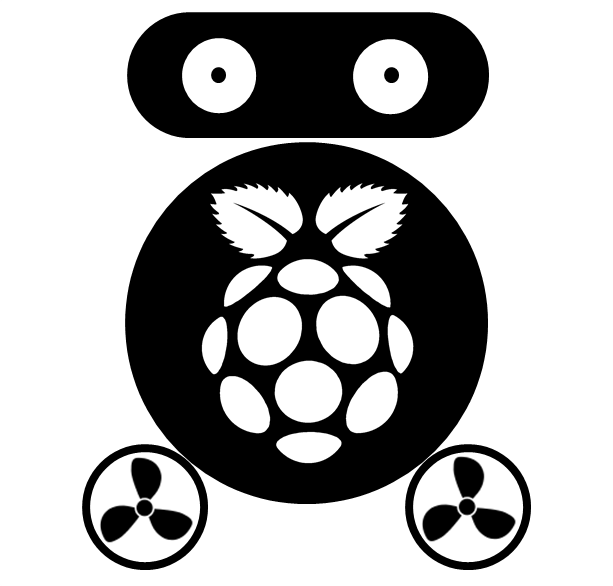Get access to PEAP WiFi from Raspberry pi 3
Most of the tutorials available are for EAP WiFi, which require just a password. PEAP WiFi network used generally for company, and each user has an ID and a password. To access this kind of WiFi network is also very easy:
Step 1: check the IP address of your wifi module:
ifconfig
You will see that “wlan0” has no IP address. Then you need edit the content of /etc/wpa_supplicant/wpa_supplicant.conf as the following:
ctrl_interface=/var/run/wpa_supplicant
network={
ssid="wifi name"
key_mgmt=WPA-EAP
eap=PEAP
identity="your ID"
ca_cert="/etc/certs/radius.pem"
password="your password"
}
If any item you don’t know, like the “ca_cert”, just comments that line by place “#” in the beginning of that line.
Step 2: edit the config of wlan0 in /etc/network/intefaces to:
iface wlan0 inet dhcp
wpa-conf /etc/wpa_supplicant/wpa_supplicant.conf
Step 3: restart the network, and check if wlan0 has its IP address
sudo /etc/init.d/networking restart
After couple of seconds, if you can see a green “ok”, then it means your raspberry pi has connected to the WiFi. You can check the network connection using command:
Ping www.google.com
Written on August 11, 2016