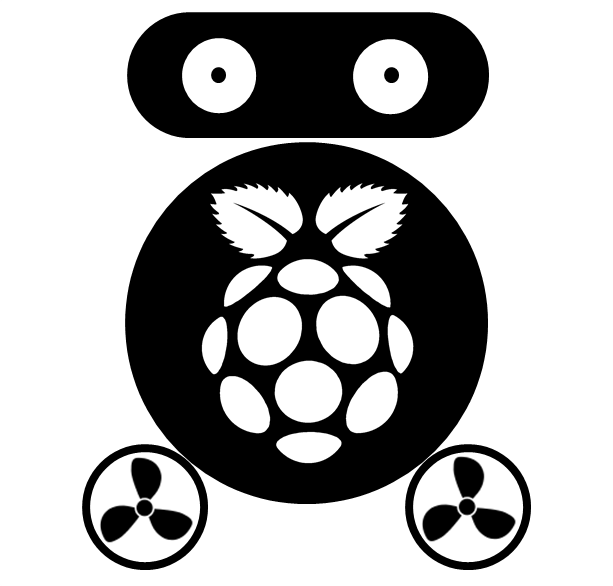Setup Shiny Server on Ubuntu 14.04
I have set up a Shiny Server on Ubuntu 12.04 in 2013. Shiny package has been under active development, and current version has reached 0.11 while the one on my server is still 0.8. I should keep update with Shiny package’s development, however, from version 0.8, Shiny package has changed a lot, and I have to modify all my apps to get them work which is huge task for me. Now, I have to update them because the topics discussed on Shiny’s Google group is not concerning my server any more :-(
Install Ubuntu 14.04 server.
This progress was conducted by our IT administer, I will not describe the detail here. Anyway, please update the server:
sudo apt-get update
And upgrade the server, which will make sure install the latest version of R.
sudo apt-get upgrade
Install R and shiny package
Before installing Shiny Server, we need to install R and the Shiny package first.
- To install the latest version of R, we need to add the CRAN repository to our system’s sources list: /etc/apt/sources.list.
sudo nano /etc/apt/sources.list
Add deb http://cran.uib.no/bin/linux/ubuntu trusty/ to its end, and save the modification. Where cran.uib.no is the CRAN mirror for Norway (so you may need to change it to the mirror suitable for you) and trusty is the version name for Ubuntu 14.04.
- Install R using the following command:
sudo apt-get install -y r-base
This process would take one minute.
- Install the Shiny R package.
sudo su - -c "R -e \"install.packages('shiny', repos='http://cran.rstudio.com/')\""
This process could take one and half minute, because many dependent packages were also installed.
- Install Shiny Server
sudo apt-get install -y gdebi-core
wget http://download3.rstudio.org/ubuntu-12.04/x86_64/shiny-server-1.3.0.403-amd64.deb
sudo gdebi shiny-server-1.3.0.403-amd64.deb
This process could take one and half minute. By default, Shiny Server will run automatically after installation, you will see a welcome page on port 3838 of your server’s IP address, e.g. “http://192.168.202.16:3838/”
Installation of Shiny Server finished!
Install R packages.
Before starting to install R packages using install.packages() under R, we need to install several dependencies or environment first.
- Install curl library used by R package RCurl:
sudo apt-get install -y libcurl4-openssl-dev
- Install libxml2-dev library used by R package XML:
sudo apt-get install -y libxml2-dev
- Install Java used by R package rJava and add a system environment variable LDLIBRARYPATH.
sudo apt-get install -y openjdk-7-jdk
export LD_LIBRARY_PATH=/usr/lib/jvm/java-7-openjdk-amd64/jre/lib/amd64/server
R CMD javareconf
- When install the Shiny R package, it was installed at “/usr/local/lib/R/site-library” be default, however, the default library path is not that one. We change /usr/lib/R/etc/Renviron to set it as the default one.
sudo nano /usr/lib/R/etc/Renviron
Comment the line: R_LIBS_USER=${R_LIBS_USER-‘~/R/x86_64-pc-linux-gnu-library/3.0’} by adding a “#” at the beginning of that line.
Now, let’s check the default library path in R:
> .libPaths()
[1] "/usr/local/lib/R/site-library" "/usr/lib/R/site-library"
[3] "/usr/lib/R/library"
So, “/usr/local/lib/R/site-library” is the first choice (default) of the library paths.
- Install the following R packages:
install.packages(c('RJDBC', 'XLConnect', 'devtools', 'RJSONIO'))
require(devtools)
install_github('rCharts', 'ramnathv')
Configure Shiny Server.
You don’t need to modify the configure file, but if you need, edit this file /etc/shiny-server/shiny-server.conf like the following:
# Instruct Shiny Server to run applications as the user "shiny"
run_as shiny;
# Define a server that listens on port 3838
server {
listen 3838;
# Define a location at the base URL
location / {
# Host the directory of Shiny Apps stored in this directory
site_dir /srv/shiny-demo;
# Log all Shiny output to files in this directory
log_dir /var/log/shiny-server;
# When a user visits the base URL rather than a particular ap$
# an index of the applications available in this directory wi$
directory_index on;
}
}
server {
listen 80;
# Define a location at the base URL
location / {
# Host the directory of Shiny Apps stored in this directory
site_dir /srv/shiny-server;
# Log all Shiny output to files in this directory
log_dir /var/log/shiny-server;
# When a user visits the base URL rather than a particular ap$
# an index of the applications available in this directory wi$
directory_index on;
}
}
Add shiny-apps
By default, server directory is not allowed to write for normal user, we can change its mode:
sudo chmod -R 777 /srv
Install RStudio Server
wget http://download2.rstudio.org/rstudio-server-0.98.1103-amd64.deb
sudo gdebi rstudio-server-0.98.1103-amd64.deb
As Rstudio doesn’t allowed log as a sudo user, we need to create a normal user:
sudo adduser rstudio
rstudio is an example of the user name, it could be other name. Follow the steps to set a password.
The RStudio-server will run on port 8787 of your server’s IP address. Use your user name and password to log onto it.
You may the some errors, like “ERROR: no permission to install to directory ‘/usr/local/lib/R/site-library’”, that’s because RStudio has no writing access to R’s site-library directory. We can change the mode of all files in that directory to 777, so any user can has full access to that directory.
sudo chmod -R 777 /usr/local/lib/R
The following installation and modification may not suitable for you.
Install inkscape for converting svg to pdf & png format.
sudo apt-get install inkscape
Shiny package:
- Add the following codes to bootstrap.min.css (v3.3.1) in directory /usr/local/lib/R/site-library/shiny/www/shared/bootstrap/css/:
.radio,.checkbox{margin-top:5px;margin-bottom:5px}
.radio+.radio,.checkbox+.checkbox{margin-top:5px}
.form-group{margin-bottom:10px}
select[multiple],select[size]{height:60px;}
rCharts package:
Replace the highcharts.js library with version 4.1.4 in /usr/local/lib/R/site-library/rCharts/libraries/highcharts/js. And replace the source code in /usr/local/lib/R/site-library/rCharts/libraries/highcharts/layout/chart.html with the following:
<script type='text/javascript'>
// Get the ISO week date week number
Date.prototype.getWeek = function () {
// Create a copy of this date object
var target = new Date(this.valueOf());
// ISO week date weeks start on monday
// so correct the day number
var dayNr = (this.getDay() + 6) % 7;
// ISO 8601 states that week 1 is the week
// with the first thursday of that year.
// Set the target date to the thursday in the target week
target.setDate(target.getDate() - dayNr + 3);
// Store the millisecond value of the target date
var firstThursday = target.valueOf();
// Set the target to the first thursday of the year
// First set the target to january first
target.setMonth(0, 1);
// Not a thursday? Correct the date to the next thursday
if (target.getDay() != 4) {
target.setMonth(0, 1 + ((4 - target.getDay()) + 7) % 7);
}
// The weeknumber is the number of weeks between the
// first thursday of the year and the thursday in the target week
return 1 + Math.ceil((firstThursday - target) / 604800000); // 604800000 = 7 * 24 * 3600 * 1000
}
// Get the ISO week date year number
Date.prototype.getWeekYear = function ()
{
// Create a new date object for the thursday of this week
var target = new Date(this.valueOf());
target.setDate(target.getDate() - ((this.getDay() + 6) % 7) + 3);
return target.getFullYear();
}
</script>
<script type='text/javascript'>
(function($){
(function (Highcharts) {
var each = Highcharts.each;
Highcharts.wrap(Highcharts.Legend.prototype, 'renderItem', function (proceed, item) {
proceed.call(this, item);
var series = this.chart.series,
element = item.legendGroup.element;
element.onmouseover = function () {
each(series, function (seriesItem) {
if (seriesItem !== item) {
each(['group', 'markerGroup'], function (group) {
seriesItem[group].attr('opacity', 0.25);
});
}
});
}
element.onmouseout = function () {
each(series, function (seriesItem) {
if (seriesItem !== item) {
each(['group', 'markerGroup'], function (group) {
seriesItem[group].attr('opacity', 1);
});
}
});
}
});
}(Highcharts));
$(function () {
Highcharts.setOptions({
global: {
useUTC: false
}
});
Highcharts.dateFormats = {
W: function (timestamp) {
var date = new Date(timestamp)
return date.getWeek() + '-' + date.getWeekYear()
},
M: function (timestamp) {
var date = new Date(timestamp)
return date.getMonth()+1 + '-' + date.getWeekYear()
}
};
var chart = new Highcharts.Chart(});
});
})(jQuery);
</script>
<script>
for (var i = 0; i < $("svg").length; i++) {
var s = "svg:eq(" + i + ") g.highcharts-button:not(:last)"
$(s).remove()
};
</script>