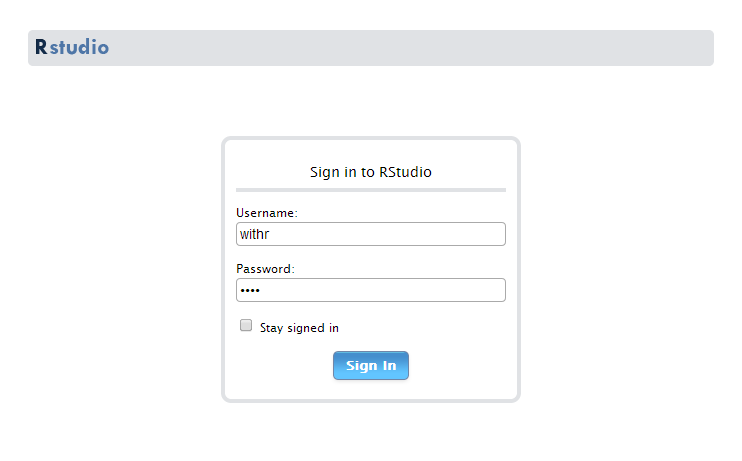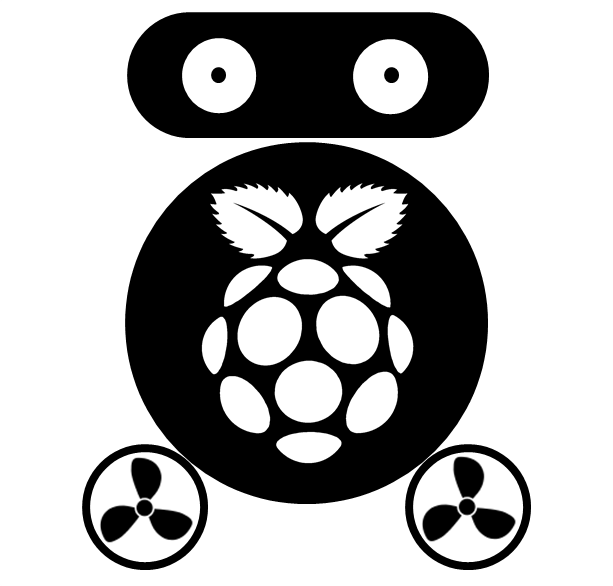Set Up Shiny-server on www.digitalocean.com
RStudio supplies several servers for hosting user’s apps, e.g. http://www.shinyapps.io/, http://spark.rstudio.com, http://glimmer.rstudio.com. Thanks a lot to RStudio who has contributed many excellent R libraries! I want to set my shiny-server on a virtual private server (VPS), because I have some other tasks and I feel a VPS is more stable than the PC under my desk.
Setting up a Shiny-server on Digital Ocean is easy, follow this blog you can get your shiny-server work in 10 minutes.
###1. Create a Droplet First, register an account on Digital Ocean. Log in and register Billing details, then you are ready to create your first Droplet (server). Give your droplet a name, select its size, region, image (I prefer Ubuntu 12.04.4) and then click Create Droplet. In one minute, your droplet will be created, and you will receive an email containing the IP address, username and password of your server.
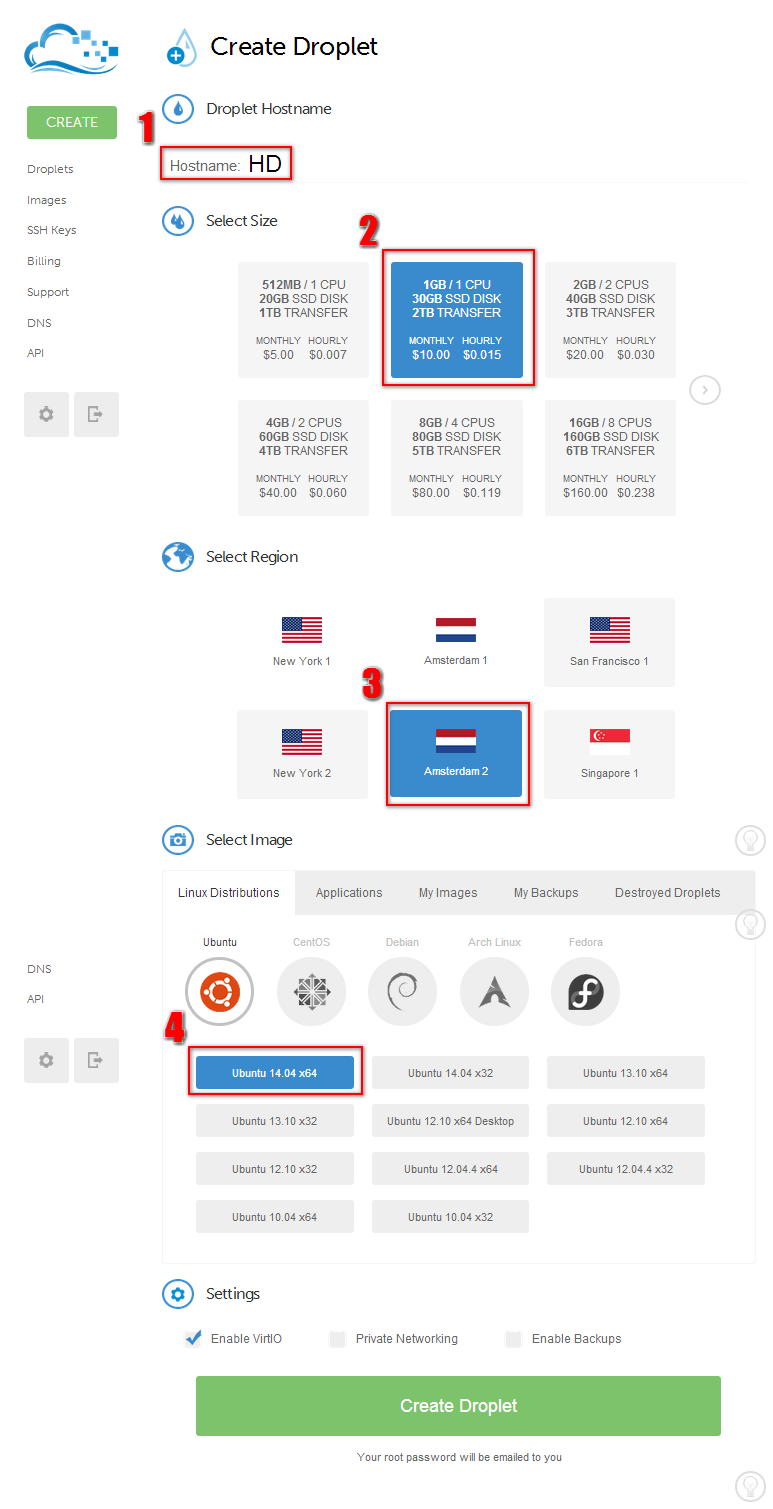
###2. Remote control Users can access their server using the Console of Digital Ocean’s webpage, but there are a lot limitation. It’s much easy to control your server using local terminal console. Under Windows, I recommend to use Putty. Download and install Putty. Open it, set the IP address and Saved Sessions, then click Open to open Putty’s console.
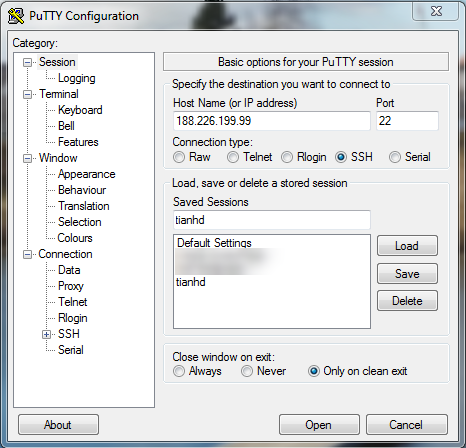
Login Putty use the username and password in your email. After log in, please change your password first using command passwd.
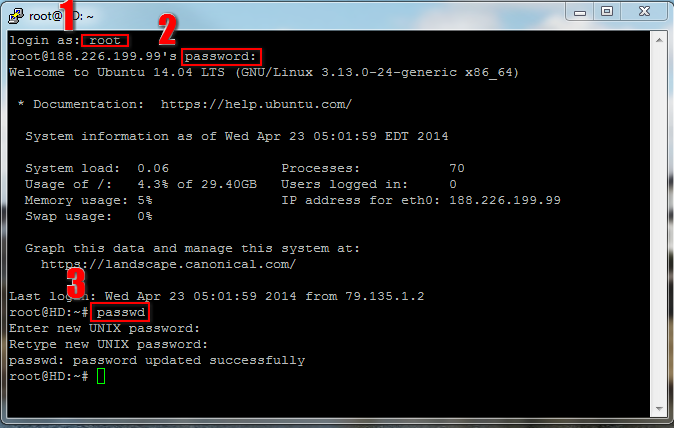
###3. Install R and shiny package
For security reason, add R’s secure APT key to system:
sudo apt-key adv --keyserver keyserver.ubuntu.com --recv-keys E084DAB9
Add this repository
deb http://cran.uib.no/bin/linux/ubuntu precise/
to the end of sources.list to ensure the R that will be installed consistent with your system version:
sudo nano /etc/apt/sources.list
Update and install R:
sudo apt-get update
sudo apt-get install r-base r-base-dev
Install shiny package:
sudo su - -c "R -e \"install.packages('shiny', repos='http://cran.rstudio.com/')\""
###4. Install Shiny-server
sudo apt-get install gdebi-core
wget http://download3.rstudio.org/ubuntu-12.04/x86_64/shiny-server-1.1.0.10000-amd64.deb
sudo gdebi shiny-server-1.1.0.10000-amd64.deb
If anything is OK, you can now access your shiny-server by typing your server’s IP address: 3838.
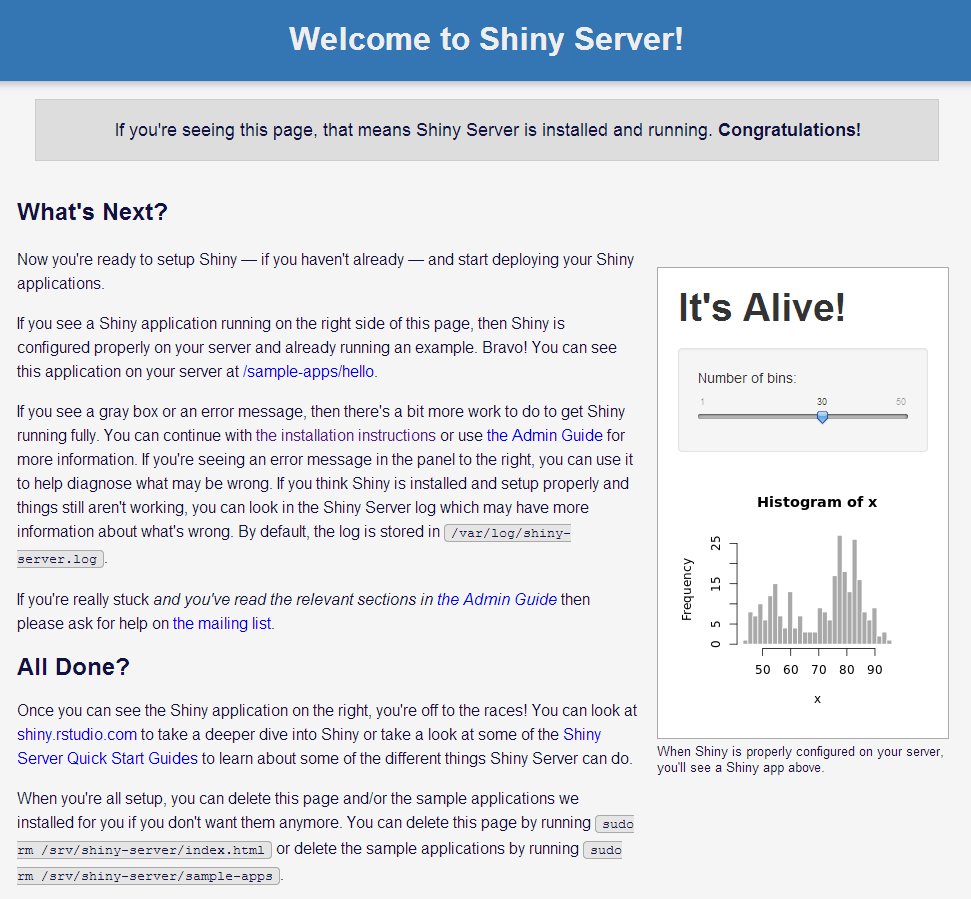
###5. Install RStudio-server Putty is convenient for remotely control your sever, but not intuitive for documents management. RStudio-server is one excellent solution for R project management and file transfer. Use the following commands to install RStudio server on your droplet:
sudo apt-get install gdebi-core
sudo apt-get install libapparmor1 # Required only for Ubuntu, not Debian
wget http://download2.rstudio.org/rstudio-server-0.98.507-amd64.deb
sudo gdebi rstudio-server-0.98.507-amd64.deb
Due to RStudio Server will not permit logins by system users, so we need add a non-system user to our droplet, for example, I want to add a user named withr:
adduser withr
Set the privilege of the user as equal to root will avoid many troubles!
visudo
Add line withr ALL=(ALL:ALL) ALL after root ALL=(ALL:ALL) ALL , like the following:
# User privilege specification
root ALL=(ALL:ALL) ALL
withr ALL=(ALL:ALL) ALL
Save the edition.
Now, we can access the RStudio server through IP:8787 using withr and its password.