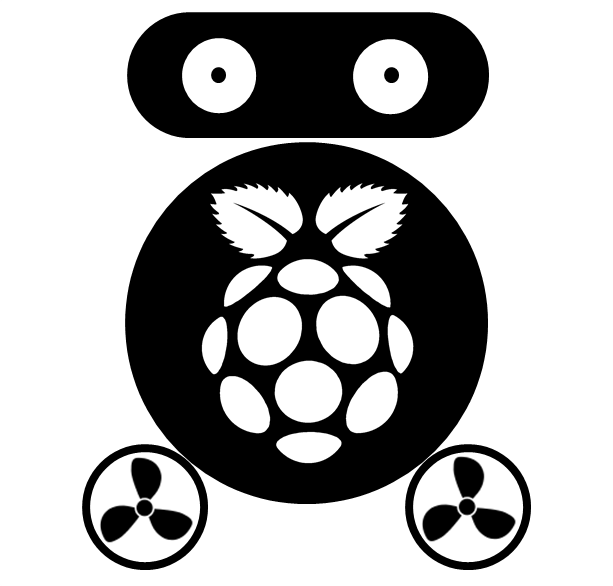Setup website of your Github account with Jekyll
I have to write this blog because it always needs half day to get everything work. Note: always download 64-bit version softwares, if you use 64-bit computer.
Install git.
Download Git and install it. Run Git Bash, and set up the user name and email address, like:
git config --global user.name "John Doe"
git config --global user.email johndoe@example.com
Generate SSK key (id_rsa.pub) and add its content to your Github repository. You can use command pwd to find where the id_rsa.pub generated.
cd ~/.ssh
ssh-keygen
Fork Jekyll to your Github account.
Log onto your Github account, and find the Jekyll repository. Fork it to your account, and rename the repository to: yourgithubusername.github.io
Install Ruby
Download 64-bit version of Ruby, e.g. Ruby 2.2.3(x64), and install it. Remember toggle the option: Add Ruby executables to your PATH
Install DevKit
Download 64-bit version of DevKit and unzip it to somewhere. Note: there must have no space in its directory. Go to the unzipped directory, then bind DevKit to Ruby using the following commands:
ruby dk.rb init
ruby dk.rb install
Install Python 2.7
Install Python 2.7 and add its bin directory to system environment variable PATH.
Clone Jekyll forked to local machine.
git clone git@github.com:yourusername/yourusername.github.io.git
Install Jekyll
gem install github-pages
Navigate to the cloned folder, and run command:
jekyll serve
If everything is OK, you can view your website at: http://0.0.0.0:4000
Normal operation
You can always git pull from the repository on Github if you change the repository on Github. If you prefer edit your website locally, remember the following commands for pushing change to website:
git add -A
git commit -m “some message”
git push