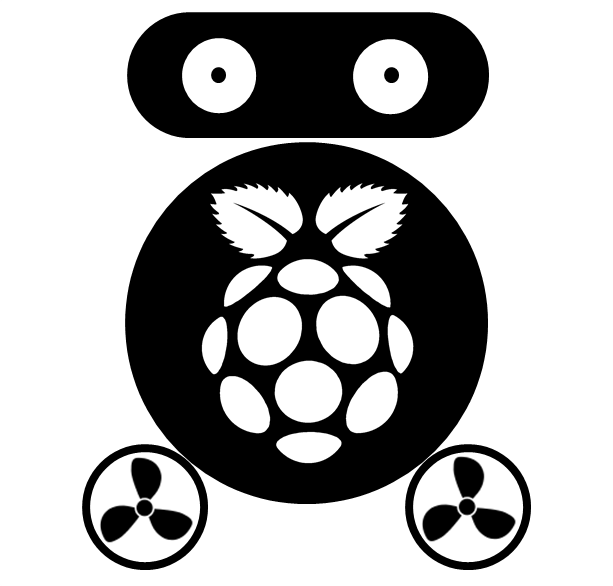Shiny-server System Performance Monitoring for Open Source Edition
If you have deployed your Shiny-app on internet, you may curious about: how many users are using my app? Is the server powerful enough for hosting the app? You can get answers through the Server monitoring feature if you are using the Professional edition of Shiny server. What if we are using the Open source edition? Officially, there is no such a feature, but we can create it ourselves using Linux shell commands.
Suppose that we have three shiny-apps: app#1, app#2 and app#3. What we want to know is: the CPU/Memory performance and user number for each app. There are many shell commands for monitoring Linux performance, here I use command top, netstat and lsof for getting CPU/Memory usage, connection number (user number) and the name of each app, respectively.
Using command top, we can get the Process ID (PID), CPU/Memory usage for each shiny app.
top -u shiny
The above command lists CPU/Memory performance for all shiny apps, e.g.
 The PID should be paid more attention: each shiny app will get a PID, once a shiny app was launched, its PID will not change no matter how many users are using it.
The PID should be paid more attention: each shiny app will get a PID, once a shiny app was launched, its PID will not change no matter how many users are using it.
netstat is a command-line tool that displays all network connections. It can list all connections to a shiny app by specifing its Process ID (PID) using command:
sudo netstat -p | grep 27180
Note, this command need the user log as an administer of the computer. The above command lists all connections to shiny app with PID 27180.
 We can see, there are 6 connections ESTABLISHED.
We can see, there are 6 connections ESTABLISHED.
Now, we have known the CPU/Memory performance and connections number for each shiny app, however, we still don’t know the name of each shiny app, which can be get using command lsof:
sudo lsof -p 27180 | grep DIR
This command lists all directories (a shiny app is a directory) related with PID 27180, we can easily recognize which line contains the shiny app’s name.

Now, we have got all information we need manually, and for sure we need them be generated automatically. The idea is: make a R script to run above shell commands repeatedly, read the outputs of each command into R, extract the information we need and write them into a .RData file.
## Setup work directory;
setwd("/srv/shiny-system/Data")
RData <- "sysLoad.RData"
if (!file.exists(RData)) {
Dat <- NULL
} else {
load(RData)
}
I <- 0
repeat{
system("top -n 1 -b -u shiny > top.log")
dat <- readLines("top.log")
id <- grep("R *$", dat)
Names <- strsplit(gsub("^ +|%|\\+", "", dat[7]), " +")[[1]]
if (length(id) > 0) {
# 'top' data frame;
L <- strsplit(gsub("^ *", "", dat[id]), " +")
dat <- data.frame(matrix(unlist(L), ncol = 12, byrow = T))
names(dat) <- Names
dat <- data.frame(Time = Sys.time(), dat[, -ncol(dat)], usr = NA, app = NA)
dat$CPU <-as.numeric(as.character(dat$CPU))
dat$MEM <-as.numeric(as.character(dat$MEM))
# Check if connection number changed;
for (i in 1:length(dat$PID)) {
PID <- dat$PID[i]
system(paste("sudo netstat -p | grep", PID, "> netstat.log"))
system(paste("sudo netstat -p | grep", PID, ">> netstat.log2"))
system(paste("sudo lsof -p", PID, "| grep /srv > lsof.log"))
netstat <- readLines("netstat.log")
lsof <- readLines("lsof.log")
dat$usr[i] <- length(grep("ESTABLISHED", netstat) & grep("tcp", netstat))
dat$app[i] <- regmatches(lsof, regexec("srv/(.*)", lsof))[[1]][2]
}
if (!is.null(Dat)) {
dat.a <- Dat[which(Dat$Time == max(Dat$Time)),]
con.a <- dat.a$usr[order(dat.a$app)]
con.b <- dat$usr[order(dat$app)]
if (paste(con.a, collapse = "") == paste(con.b, collapse = "")) {
changed <- FALSE
} else {
changed <- TRUE
}
} else {
changed <- TRUE
}
# Keep only the lines containing important informatin to same storage space;
if (any(dat$CPU > 5) | any(dat$MEM > 50) | changed) {
Dat <- rbind(Dat, dat)
Dat <- Dat[which(Dat$Time > (max(Dat$Time)-30*24*60*60)), ]
save(Dat, file = RData)
}
}
Sys.sleep(5)
I <- I + 5
if (I >= 60) {break}
}
Note! We can make above code run and never stop, but a safer way is create a Linux task to run above R script as scheduled, so even if the server stopped (e.g. restart), when it run again, it will continue to conduct the shell commands. The shell commands in above code contain sudo, which means they will ask user to input a password, that annoying, but we can avoid that by scheduling the task with user name as root.
Use the following command to schedule a task.
sudo nano /etc/crontab
Add the following task to the end of the opened file (/etc/crontab). The five * in front of the line mean run the R script every minute.
* * * * * root Rscript /srv/shiny-system/Data/sysLoad.R
With the generated .RData file, we can create a shiny app to show the CPU/Memory performance and connection number automatically using function reactiveTimer of Shiny package.